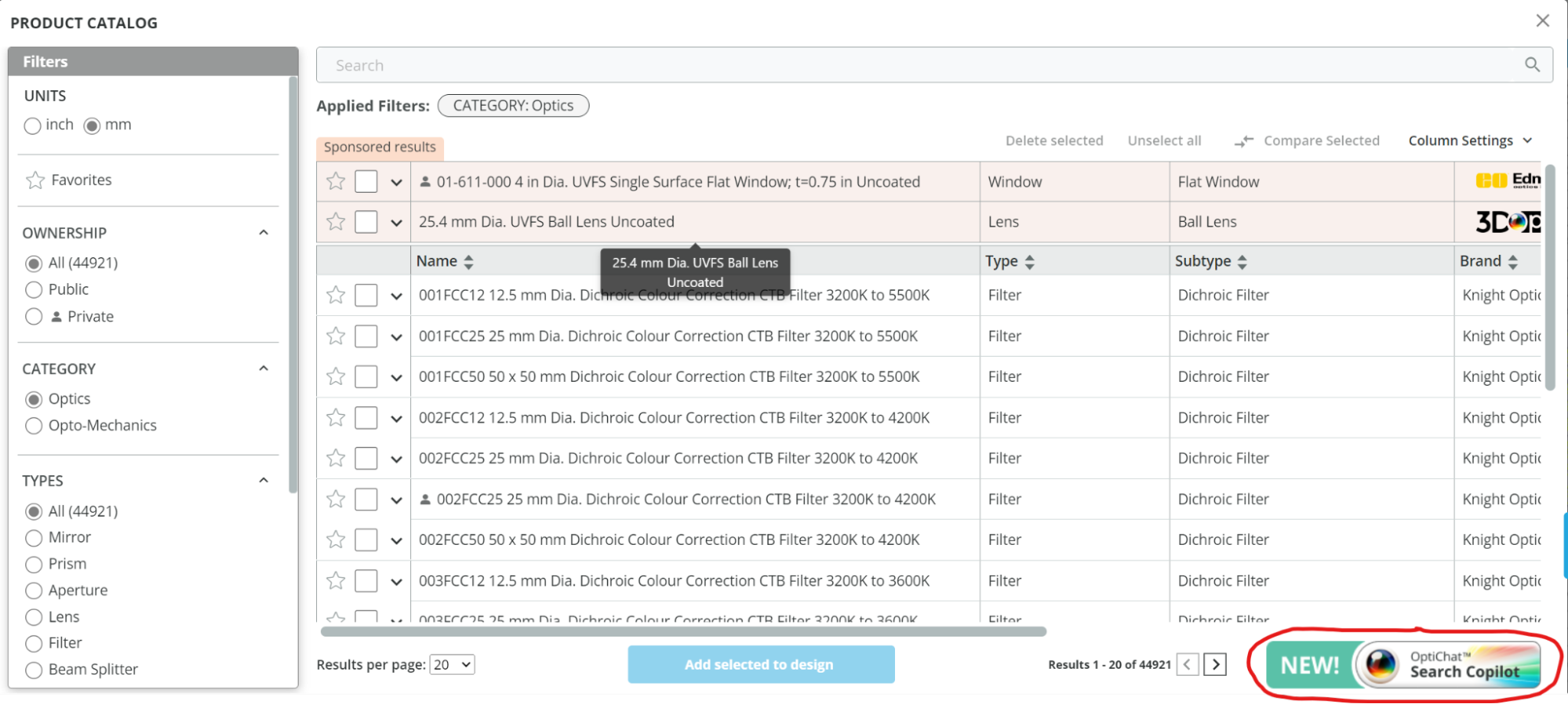
Release Notes (v.4.0 - 15/12/23)
Optichat (AI)
3DOptix is proud to announce the 1st world AI based chatbot - Optichat.
OptiChat Search Copilot for 3DOptix - Discover optical elements in our catalog and perform calculations effortlessly. For example:
More abilities are coming out soon!
You can access it in the product search window: right click>Open Product Catalog
CAD objects
CAD Opto-mechanics appearance (color + transparency)
You now can control CAD objects surfaces color and transparency, similarly to other CAD SWs. In order to apply: right click (while hovering over the specific CAD object) >CAD settings, then select whether to apply to the specific face (surface) or all of them
If face - hover over the CAD object, the faces will be highlighted. Pick one of them by left click
A dialogue will open, where you can pick up the color and set the transparency
Applying user defined coatings
In a similar way you can apply 3DOptix preset coatings or one of user-defined coatings. By default CAD objects are absorbing
Right click (while hovering over the specific CAD object) >CAD settings, then select whether to apply to the specific face (surface) or all of them
In a similar way scattering can be applied to any of the surfaces
Scene Ray colors Palette
Visualization intensity threshold setting
Now, additionally to controlling the intensity threshold (which is applied to rays intensity) you can individually set the threshold for the rays, which will be displayed on layout. In order to apply, go to your user settings and set visualization intensity threshold (setup related or global)
Spectral log ray colors palette
We added additional mode to our color palette portfolio: spectral log ray color palette. It is similar to the spectral ray one, but log10 normalization is used, so weaker rays are visible, see the below images. In order to select: View>changle ray color palette
Quick snap to beam for all elements
Similarly to the previously released quick snap of optical elements, now it can be applied to any element on the scene. In order to apply: right click (while hovering over the specific element)>Snap to chief ray, then locate your cursor over the beam
New dialogue window
Click on the “eye” symbol (see below) to open the dialogue
Here you can see the current camera view angles (in Cartesian or spherical coordinates) or enter the required ones. You can also select one of the standard views or see all 4 of them together
Download image point of view and zoom
Now the downloaded images will keep the current zoom and camera angle values. See the below top (screenshot of the scene) ns bottom (downloaded) images
API
3DOptix introduces its powerful API, offering seamless integration and control over optical setups. The API empowers users to access, manipulate, and analyze optical configurations with ease, enabling efficient simulation and experimentation within the 3DOptix's simulation engine without the need to access the GUI.
The Optical Simulation SDK (https://simulation.3doptix.com/manual/api/what_is_3doptix.html?V=6), currently in beta, provides limited feature support but allows access to essential functionalities like obtaining setup information, modifying setups, and simulating and analyzing optical configurations on the cloud. Users can manipulate parts, analyze surfaces, and perform advanced analyses using the provided SDK components, including in-depth surface analysis. The SDK also includes guidance on importation and authentication via Python and usage examples for accessing and working with setups within the 3DOptix ecosystem.
For more information: Help>API